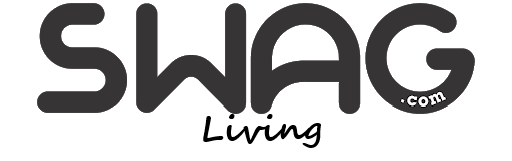The network adapter is a crucial component of your computer, as it transmits and receives data to and from other machines across both wireless and wired networks. The network adapter may occasionally vanish from Device Manager, or Windows 10 may alert you to its absence.
This can be unpleasant while you’re trying to do something or watch Netflix because it prevents you from connecting to the internet. To assist you in resolving this issue, we have compiled a list of fixes for Windows 10 network adapters.
Table of Contents
Check and Restart the Internet Connections
First, try these easy fixes: restart your computer and see if you can locate the network adapter. Additionally, you should disconnect and re-plug any Ethernet cables you have attached.
Display Windows 10’s Hidden Drivers
The network adapter could be missing since Device Manager does not display it. To make the network adapter visible, follow these steps:
- Right-click Start and select Device Manager.
- Launch the View menu and select Show hidden devices.
- Check to see if the adapter is now visible by expanding the list of network adapters.
- In the event that the adapter is still absent, select Action > Scan for hardware modifications.
If the adapter now appears but still doesn’t work, you may need to update or reinstall the correct driver, especially if you’re using a common adapter type. For many laptops, the missing adapter may require an 802.11n Driver Download, which you can find on the manufacturer’s website or through Windows Update.
Take Your Laptop’s Battery Out
Do not use this approach if you use a PC or if the battery on your laptop is not detachable.
The motherboard is forced to soft reset its settings when the battery is removed, which might be sufficient to resolve your issue. Turn off your laptop and remove the battery for a few seconds if it has a detachable one. After that, replace it and reboot your laptop.
Disable Your Vpn And Antivirus Software
Try disabling or even removing any VPN software that may be installed on your device. After that, restart your computer or laptop to see if anything has changed. Additionally, disable the antivirus software or look for updates.
If your VPN was the source of the missing driver, you might select a new VPN that is best suited to your machine, allowing you to continue using the VPN perks without any network issues.
Launch The Troubleshooter For The Network Adapter
It should come as no surprise that Windows 10 offers a helpful selection of troubleshooters; you may use one of these to resolve a number of network adapter problems. To use the Network Adapter troubleshooter, take these actions:
- You can either use the Win + I keyboard shortcut or right-click Start and choose Settings.
- Go to Troubleshoot > Additional Troubleshooters under Update & Security.
- Choose Network Adapter > Run the troubleshooter under Find and fix other problems.
- Observe the directions that are displayed.
Utilize the Network Reset Utility
You can try Network Reset if the troubleshooter wasn’t able to resolve the issue. By doing this, all network settings will return to their initial configurations without affecting your data. To reset your network, take these actions:
- Navigate to Network & Internet after opening Settings.
- Choose Status, then select Network reset by scrolling down.
- Now choose Reset.
Verify Your Power Management Preferences
On laptops, Windows 10 will disable certain functions when the battery is low or when energy saver mode is activated. To verify Power Management settings, take the following actions:
- Right-click Start and select Device Manager.
- Extend the list of network adapters.
- To see the Properties of your network adapter, right-click on it.
- Select the tab for Power Management.
- Uncheck To conserve electricity, let the computer shut off this gadget.
- For the changes to be saved, click Apply > OK.
Reset the Winsock Configuration
The way that Windows network software makes use of its network services is controlled by the Winsock programming interface and companion application. Your network adapter may disappear from Windows 10 if there is a problem with Winsocks files. To reset the Winsock data, follow these steps:
- In the Start menu, type Command Prompt and choose Run as administrator.
- In the Command Prompt, enter netsh winsock reset. Next, hit Enter.
- To save the modifications, restart your laptop or computer.
Conclusion
Don’t panic if your network driver suddenly disappears; several options are available. As we mentioned, you can verify the power settings and try disabling your antivirus or VPN. Additionally, you can use certain troubleshooting tools that are included in Windows 10.