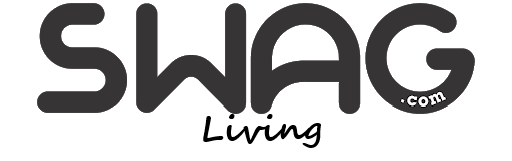Better visibility while working on documents, browsing the web, or looking at images can be achieved by using the zoom feature of your Windows computer. If your view on the screen is now too large and you want to zoom back out, the guide will explain how to zoom out on windows.
How to Zoom Out on Windows Using Keyboard Shortcuts
Zooming in and out on your Windows screen quickly can be done by using keyboard shortcuts.
- Keep the Ctrl key on your keyboard depressed.
- Press the – key to reduce the scale of what you are viewing.
- Press Ctrl and 0 keys together to return to the normal zoom.
You can use this approach in apps such as Chrome, Edge, Firefox, and even in Microsoft Office.
How to Zoom Out Using the Mouse Scroll Wheel
Scrolling the wheel of your mouse will control your zoom in and out levels.
- Hold down the Ctrl key.
- Press down on the mouse wheel to reduce the level of zoom.
- Scroll up to zoom in.
This makes it easy to zoom in or out without opening the menus.
How to Zoom Out in Web Browsers
Should you notice a web page taking over your whole screen, here is how to reduce the size using a web browser:
Google Chrome, Microsoft Edge, Firefox:
- Press Ctrl + – to view a smaller portion on the screen.
- Alternatively, you can click on the three dots at the top-right, choose ‘Zoom,’ and lower the percentage.
Reset Zoom Level:
You can return to the original zoom size by pressing the shortcut Ctrl and 0 keys at the same time.
How to Zoom Out in Windows Display Settings
If all your screen looks zoomed in, go to the display scaling settings to fix it.
- Click the right mouse button on the desktop and then select Display settings.
- Change the Scaling percentage under Scale and layout to something lower (in this case 100%).
- Click Apply to save changes.
This will relax Text, Apps, and Icons and spread them out on your screen.
How to Zoom Out in Microsoft Office (Word, Excel, PowerPoint)
When you’re using Microsoft Office, you can use these features:
- Press Ctrl and – at the same time to decrease the zoom.
- You may also find the zoom slider under the View tab.
How to Zoom Out in Photos and Images
While working with images using Photos or similar apps:
- Press Ctrl and – at the same time to decrease the zoom.
- If you see a zoom slider, use it to make the picture larger or smaller.
Troubleshooting Zoom Issues
If your device does not let you use the zoom function:
- Check that pressing the Ctrl key does what it should.
- Try starting the application or your computer from scratch.
- If the problem does not go away, make sure your display drivers are updated.
Conclusion
When you know how to zoom on Windows, reading and working on various programs becomes easier. Adjusting the amount something is enlarged is easy using shortcut keys, a computer mouse, or by changing your screen’s resolution. To find more information on tech ideas and data recovery, go to Datarecovee.com.
Doing this allows you to control the zoom level of your computer screen. With the tips above, you can easily look more closely at something or see a larger view.
Also Read – https://livingswag.com/